Control element
Description
Edit menu
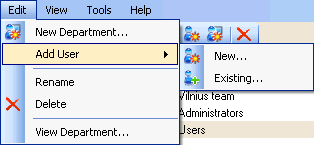
New Department... - create a new department within the one selected on the tree view pane.
 How to: Create
new department
How to: Create
new department
Add User
 New... - create
a new user account, and automatically add the new user to the selected
department.
New... - create
a new user account, and automatically add the new user to the selected
department.
 How to: Create
new user
How to: Create
new user
Add User
 Existing... -
open the 'Add Users' form to select the users to be added to the selected
department.
Existing... -
open the 'Add Users' form to select the users to be added to the selected
department.
 How to: Add
users to departments
How to: Add
users to departments
Rename - rename the selected department.
 How to: Rename
departments
How to: Rename
departments
Delete - delete the selected department.
 How to: Delete
departments
How to: Delete
departments
View Department... - open the 'Department Details' form to view and/or edit the entered department information.
 How
to: View & edit department
details
How
to: View & edit department
details
Departments and Users toolbar
.gif)
 New
User - create a new user account, and automatically add the new
user to the selected department.
New
User - create a new user account, and automatically add the new
user to the selected department.
 New
Department - create a new department within the one selected on
the tree view pane.
New
Department - create a new department within the one selected on
the tree view pane.
 Delete Department
- delete the selected department.
Delete Department
- delete the selected department.
Users toolbar
.gif)
 Add
User - open the 'Add Users' form to select the users to be added
to the selected department.
Add
User - open the 'Add Users' form to select the users to be added
to the selected department.
 Remove
User - remove the user selected on User details list view pane
from current department.
Remove
User - remove the user selected on User details list view pane
from current department.
 How to: Remove
users from departments
How to: Remove
users from departments
 Disable
User - disable the user account selected on User details list view
pane.
Disable
User - disable the user account selected on User details list view
pane.
 Enable
User - enable the user account selected on User details list view
pane. Disable User and Enable
User buttons are interchanging, and they depend on the current
user account status.
Enable
User - enable the user account selected on User details list view
pane. Disable User and Enable
User buttons are interchanging, and they depend on the current
user account status.