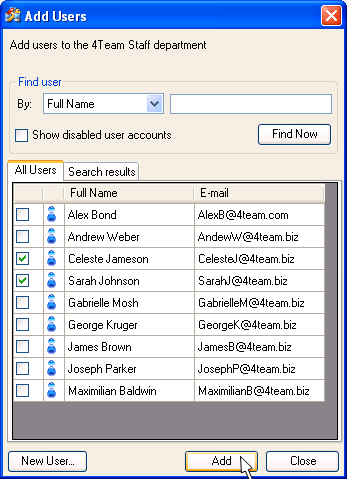On the Edit menu, point to Add User and select Existing…;
Click
the Add User to department button  on the Users toolbar.
on the Users toolbar.
Add users to departments
Click on the underlined links to find out more.
You can add users to departments by performing the following steps:
Navigate to department you wish to add users to on the tree view pane and do one of the following:
On the Edit menu, point to Add User and select Existing…;
Click
the Add User to department button  on the Users toolbar.
on the Users toolbar.
Select the preferred user(s) to be added to the chosen department listed on 'All Users' tab of the 'Add Users' form.
Click the Add button to add the selected users and exit the current form.
 Note: Service Account users
who already belong to the chosen department are not listed on 'All Users' tab.
Note: Service Account users
who already belong to the chosen department are not listed on 'All Users' tab.
You may also use the control elements embedded in 'Add Users' form to view the disabled user accounts in the list of all users, quickly find the needed users or create new user accounts in your Service Account.
To view the disabled user accounts in the list of all users,
Select 'Show disabled user accounts' check box located within 'Find user' group box:
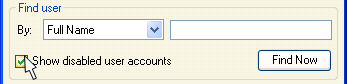
To quickly find the needed user,
Select one of the available search criteria – Full Name, Last Name or E-mail – on the combo-box within 'Find user' group box;
Type the first symbols or the whole full name, last name or e-mail address accordingly on the edit field located next to the combo-box;
Click
the Find Now
button  .
.
Users found by the indicated information will be listed on the 'Search results' tab.
To create new user accounts in your Service Account,
Click the New User… button
 on the lower-left corner of this form, and enter new
user information on the 'New User' form.
on the lower-left corner of this form, and enter new
user information on the 'New User' form.
 How to: Create
new user
How to: Create
new user