On the Edit menu, point to Add User and select New…;
Click
the New User
button  on Departments and Users toolbar.
on Departments and Users toolbar.
Create new user
Click on the underlined links to find out more.
To create a new user account in your Service Account, the following steps need to be performed:
Navigate to Service Account, Departments and Users or a certain department on the tree view pane and do one of the following:
On the Edit menu, point to Add User and select New…;
Click
the New User
button  on Departments and Users toolbar.
on Departments and Users toolbar.
Fill in the fields of the 'New User' form with the following information:
Valid e-mail address of the new user;
Alternate login string containing the symbols A-Z, a-z, 0-9. You may fill in either both or only one of the indicated login fields.
Password string containing no less than 5 and no more than 15 symbols.
Alternatively, you can click the Generate button  located next to the 'Password:' edit
field to automatically generate a password for the new user.
located next to the 'Password:' edit
field to automatically generate a password for the new user.
Click
the Full Name…
button  .
.
Select a suitable title for the new user and type the certain Name details (First, Middle and Last name) in the appropriate fields of 'Check Full Name' form. First and last name fields are obligatory to fill in, while middle name and title are optional.
Click OK button on the 'Check Full Name' form to save the name details and return back to 'New User' form.
When you have entered the information indicated above, it is sufficient for a new user account to be created. Nevertheless, you might find it useful to utilize further control elements embedded in the 'New User' form and perform the following actions:
Write down a short description of the new user.
Select or enter a custom expiration date for the new user account.
Disable the new user account. When the user account is disabled, user becomes unable to connect to the server and cannot work in Online mode with OutShare Synchronizer. Disabled user account can be enabled once again anytime by the administrator of Service Account or any department the user belongs to.
Access
'New User Details' form by clicking the Details… button  , and enter detailed information (occupation,
phone numbers, addresses, etc.) of the new user.
, and enter detailed information (occupation,
phone numbers, addresses, etc.) of the new user.
Send or do not send an e-mail to the new user with user account information. This option is selected by default when the 'Login e-mail:' edit field is filled in.
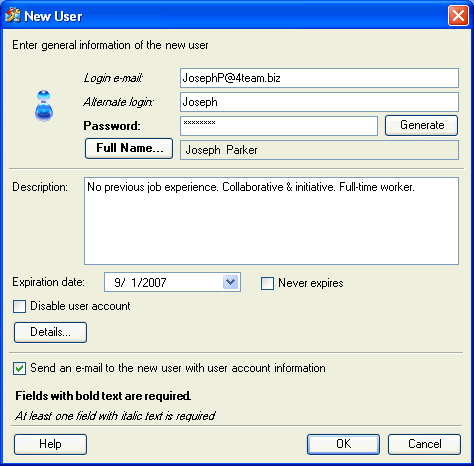
 Note:
Note:
You
may also access the 'New User' form by clicking the Create new User
button .gif) on the Users toolbar
when you are located on Service
Account or Departments
and Users on the tree view pane, or the New User… button
on the Users toolbar
when you are located on Service
Account or Departments
and Users on the tree view pane, or the New User… button
 on the 'Add User' form.
on the 'Add User' form.
Login and password are necessary for the new user to log in to your Service Account. In case both login fields are filled in, the new user can log in to your Service Account using any of them.
When only the Alternate login string is entered for the new user to log in to your Service Account, please make sure this login is unique within the current Account. User will need to enter the login in the following format: Service Account name\Alternate login.