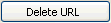Set Web Access link
Click
on the underlined
links to find out more.
OutShare users can give access to their synchronized
Outlook folders/items (as well as OutShare *) on the Web to any
person, no matter whether this person is an OutShare user or not. This
feature is available by generating and sending a unique Web Access link
for the selected folder or item. This link is valid for a certain period
of time that you specify yourself**.
Afterwards, the recipient of the generated link can
follow it and view the contents of your folder or particular item on the
Web using OutShare Web Access Engine.
The generated Web Access link can be e-mailed directly
to the selected recipient or copied to clipboard, pasted, and sent to
other persons at any time.
Right-click the folder to set
Web Access link for on the Navigation Pane and select on the
or select this folder and click the  Set Web Access link
button on OutShare toolbar.
Set Web Access link
button on OutShare toolbar.
Select the expiration date for
the Web Access link you are to generate. By default, expiration date for
the link is set to 30 days after its generation. If you wish to set another
date of expiration, select the radio button below the "After 30 days (default)",
click the Calendar button  and
on the Calendar.
and
on the Calendar.
Click the 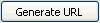 button to generate a Web Access link to
your selected folder. Generated link appears on the 'URL:' field.
button to generate a Web Access link to
your selected folder. Generated link appears on the 'URL:' field.
Navigate to the folder containing
the item to set Web Access link for on the Navigation Pane.
Right-click the needed item on
the center pane and select on the shortcut menu, or open (double-click) this item and
click the  Set
Web Access link button on OutShare toolbar.
Set
Web Access link button on OutShare toolbar.
Select the expiration date for
the Web Access link you are to generate. By default, expiration date for
the link is set to 30 days after its generation. If you wish to set another
date of expiration, select the radio button below the After 30 days (default),
click the Calendar button  and
on the Calendar.
and
on the Calendar.
Click the 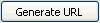 button to generate a Web Access link for
your selected folder. Generated link appears on the 'URL:' field.
button to generate a Web Access link for
your selected folder. Generated link appears on the 'URL:' field.
When a Web Access link for the folder/item you select
is already generated, the current status of the link – Active
or Expired - is displayed on the top of the 'Set Web Access Link' form.
In this case, you can utilize this form to update
the current expiration date of the link:
Select a new expiration date
for the Web Access link you have generated previously - click the Calendar
button  and
on the Calendar.
and
on the Calendar.
Click the  button.
button.
When you have generated/updated a Web Access link for
the selected folder or item, you can perform any of the following actions:
E-mail the generated link
to the preferred recipient(s) – click the  button,
and click
button,
and click .gif) ; you may also modify
the body of an e-mail message that includes the generated Web Access link.
; you may also modify
the body of an e-mail message that includes the generated Web Access link.
Copy the link to clipboard
– click the  button. This feature may be relevant when you need to store
the generated URL in a separate file or send it to the preferred recipient
using communication services other than e-mail (e.g. MSN Messenger, Yahoo
Messenger, Skype, etc.). In that case, paste the copied Web Access link
to the needed location and save (or send) it.
button. This feature may be relevant when you need to store
the generated URL in a separate file or send it to the preferred recipient
using communication services other than e-mail (e.g. MSN Messenger, Yahoo
Messenger, Skype, etc.). In that case, paste the copied Web Access link
to the needed location and save (or send) it.
Access the - click the  button.
On this form, you can view, update, copy, delete and send by e-mail the
all the generated URL's set for accessing your synchronized/public folders and containing items on the Web.
button.
On this form, you can view, update, copy, delete and send by e-mail the
all the generated URL's set for accessing your synchronized/public folders and containing items on the Web.
Delete the generated Web Access link – click the 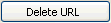 button.
button.
* OutShare users can set Web Access links to
public folders only when they have ‘Set Web Access links’ permission.
** The period of validity of the Web Access link set for public
folder or containing item
indicated by the
using OutShare Service Account Administration application.
 Note: You may also set Web Access links for your synchronized and
public folders/items using OutShare Synchronizer integrated into Microsoft
Outlook.
Note: You may also set Web Access links for your synchronized and
public folders/items using OutShare Synchronizer integrated into Microsoft
Outlook.
 How
to use Web Access links? How
to use the "Select Contacts" form?
How
to use Web Access links? How
to use the "Select Contacts" form?
 See also: Manage Web Access links
See also: Manage Web Access links
 Set Web Access link
button on OutShare toolbar.
Set Web Access link
button on OutShare toolbar. and select the
preferred date
on the Calendar.
and select the
preferred date
on the Calendar.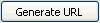 button to generate a Web Access link to
your selected folder. Generated link appears on the 'URL:' field.
button to generate a Web Access link to
your selected folder. Generated link appears on the 'URL:' field.

.gif)