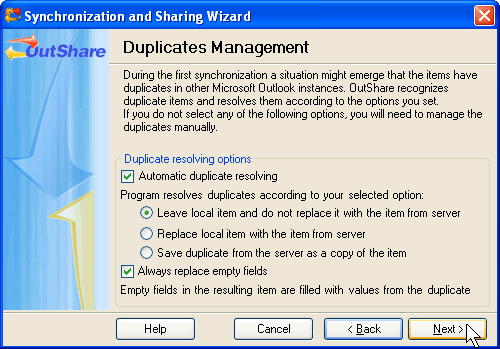
Custom Wizard – Step 8: Specify options for duplicates resolving
Click on the underlined links to find out more.
During the eighth step, specify options for duplicates resolving:
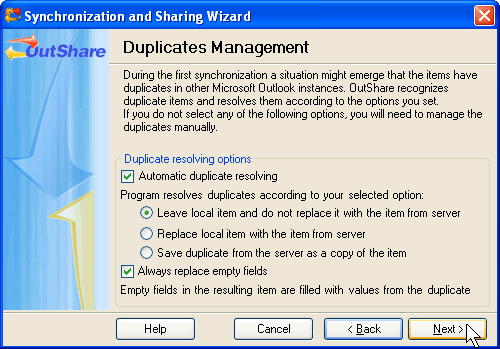
A situation may occur during the first folder synchronization when identical Microsoft Outlook items are found on different PCs. Such items are called duplicates.
Synchronizer recognizes duplicates automatically and resolves them. You can specify the preferred options for duplicates resolving during this step. If you do not select any of the available options, you will need to manage duplicates manually.
In order to specify options for duplicates resolving, do the following:
Automatic duplicate resolving check box is selected by default. It indicates that automatic duplicate resolving mode is set. If you clear this check box, you will have to resolve duplicates manually.
Specify the rules for duplicates management:
Select Leave local item and do not replace it with the item from server radio button, if you want item stored in the local database to be left.
Select Replace local item with the item from server radio button, if you want item stored in the local database to be replaced with the item which is stored on server.
Select Save duplicate from the server as a copy of the item radio button, if you want version of duplicate stored on server to be saved as copy.
Always replace empty fields check box is selected by default. It indicates that empty fields in the resulting item will be filled with fields from the item that will be replaced (both for automatic and manual duplicate resolving). For example, if you have two versions of the same e-mail message, where the version that you want to replace has the Subject field, while the version that you want to leave has no Subject field, the resulting item will have Subject from the first item version and other data from the latter item version. If you wish to leave empty fields, clear Always replace empty fields check box.
>> Next Step: Specify options for conflicts resolving
<< Previous Step: Specify permissions for your folder sharers