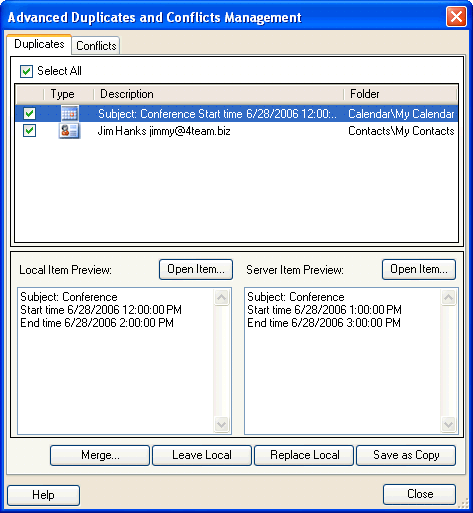
About advanced Duplicates and Conflicts resolving
Click on the underlined links to find out more.
When you click the Advanced... button on the Duplicates and Conflicts form, the Advanced Duplicates and Conflicts Management form appears:
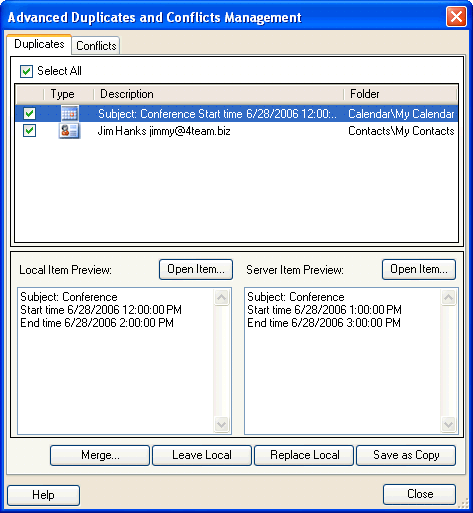
The Duplicates tab allows you to manage found duplicates separately, while the Conflicts tab allows you to manage found conflicts separately. These two tabs are similar, only the buttons Save as Copy and Save Latest are different.
At the top of the Duplicates/ Conflicts tab detailed information on the found duplicates/conflicts is displayed:
Type of conflict or duplicate item (Appointment, E-mail, Task, or Contact).
Description of duplicate/conflict. For example, for Contact item full name and e-mail address are displayed.
Folder in which duplicate/conflict item is located.
In order to manage particular duplicate/conflict items separately, do the following:
Select the Duplicates/Conflicts tab on the Advanced Duplicates and Conflicts Management form.
If you want to preview the local and server versions of a particular duplicate/conflict, select this duplicate/conflict in the list. Fields of the local and server versions of the item are displayed in the Local Item Preview: and Server Item Preview: list boxes at the bottom of the tab.
Additionally, you can open the local/server version of the duplicate or conflict item by clicking the Open Item… button. The standard Outlook form with local/server item version is opened.
Select the check box next to the preferred duplicate or conflict item in the list that you want to perform an action on.
Note:
You can perform the same action on several items by selecting the check boxes next to these items.
If you wish to select all the duplicates/conflicts displayed in the list box below, select the Select All check box at the top of the tab. Check boxes next to all duplicates/conflicts will be selected automatically.
Choose the action to be performed with the found duplicate or conflict by clicking one of the buttons:
Leave Local - leave the item which is stored in the local database.
Replace Local – replace the item which is stored in the local database with the item which is stored on the server.
Save as Copy - save version of the duplicate item stored on the server as copy of the item.
Save Latest - save the latest version of a conflict item (i.e. the one that has the latest date of modification).
Merge… - if conflict/duplicate item versions stored on the server and in the local database have fields with different values, you can merge these fields into one manually or using automatic merging option:
Manual merging – allows you to select which value of the duplicate/conflict item field – local value or server value – will be used in the resulting duplicate/conflict item field.
Automatic merging – merging is performed automatically. The user doesn't take part in the merging process.
Click Close to exit the form.