
Click on the underlined links to find out more.
During the third step of the Service Account registration, you need to select 4Team OutShare license type for your Service Account:
Trial version license
Trial version is a limited functionality 14-day version* that allows you to synchronize, share, and access your data on Web considering embedded filtering settings -
First Synchronization filters:
Do not synchronize e-mail messages modified earlier than 7 days ago;
Do not synchronize Calendar items dated earlier than 7 days ago;
Do not synchronize tasks whose status is 'Completed';
Synchronization Filters:
Do not synchronize: Attachments;
Sharing filters:
Do not share: Attachments.
Trial version is available for free on the product website: http://www.outshare.com
* Trial version will provide the full functionality (without the embedded filtering settings) until the 29th of December, 2006.
Full version license
Full version is a fully functional version of 4Team OutShare (for Microsoft Outlook). You can acquire the license for a fully functional version of this software on the product website: http://www.outshare.com, or, equally, you may follow the link Purchase license to go directly to the product website and purchase 4Team OutShare license(s) during the Service Account registration.
When you select the Full version license to be set for your Service Account, before finalizing the Service Account registration you are asked to enter your Activation Code(s) for purchased OutShare licenses:

After you have selected the license type, i.e. Trial version license
or Full version license, please review the End-User
License Agreement accessible by clicking the link
License
Agreement link on the current page. If you agree
to the terms of this Agreement, select the 'I
accept the License
Agreement' check box and click the .gif) button to proceed to the final step of your
Service Account registration.
button to proceed to the final step of your
Service Account registration.
In case you do not agree to the terms of this Agreement and you do not intend to honor it, terminate the Service Account registration.
You may also utilize other command buttons situated on the bottom of the current page to perform these actions:
To access online Help
documentation, click the .gif) button.
button.
To cancel all the changes you have made and exit the current page, click the .gif) button.
button.
To return to the previous
step of the Service Account registration, click
the 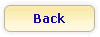 button.
button.
To reverse all the
changes you have made on this page, click the
.gif) button.
button.
>> Next Step: Final Step
<< Previous Step: Enter security information
 Note: You can activate your acquired OutShare license(s) at any
time using Service Account Administration console, OutShare Synchronizer/OutShare
Synchronizer integrated into Microsoft Outlook, or on 'OutShare License
Activation' form accessible by going to Windows Start menu
Note: You can activate your acquired OutShare license(s) at any
time using Service Account Administration console, OutShare Synchronizer/OutShare
Synchronizer integrated into Microsoft Outlook, or on 'OutShare License
Activation' form accessible by going to Windows Start menu  All Programs, pointing to 4Team
OutShare and selecting Activate... on the drop-down menu.
All Programs, pointing to 4Team
OutShare and selecting Activate... on the drop-down menu.