
Click on the underlined links to find out more.
Prior to continuing the new Service Account registration, the e-mail address you have entered is verified if it is valid and if it is not already related to another OutShare Service Account. In case there is another OutShare account registered to the specified e-mail, you will be informed about it during the second step of registration:

When you choose to continue the new Service Account registration, you need to enter the relevant security information. Security information contains two groups of data:
While using 4Team OutShare applications and services, a situation might occur that you forget your login and/or password meant for logging in to your Service Account. Therefore, when registering a Service Account you are asked to select a secret question and enter a particular answer to it. This information is used by the system when you need it to remind of your password and you do not have an access to your indicated e-mail.
To register your answer to a secret question,
Select a secret question to write a particular answer to on the 'Secret question:' combo box;
Enter an answer to the selected secret question on the 'Answer:' edit field. We recommend entering an answer that is easy for you to remember.
Login and password are necessary for the user to log in to OutShare Service Account he/she belongs to. Yet, both e-mail and an alternate login can be used as a part of* the user login. Alternate login is a user-defined string that may contain the symbols A-Z, a-z and 0-9.
In order to create an alternate login,
Select the 'Create an alternate login' check box;
Enter a suitable alternate login on the ‘Alternate login:’ field right next to the Service Account name.
To register your password,
Enter a suitable password string containing no less than 5 and no more than 15 symbols on the 'Password:' edit field.
Confirm (re-enter) your password on the 'Confirm password:' edit field. Please, note that the password and confirmation should match exactly.
To proceed
to the next step of your Service Account registration,
click the .gif) button.
button.
You may also utilize other command buttons situated on the bottom of the current page to perform these actions:
To access online Help
documentation, click the .gif) button.
button.
To cancel all the changes you have made and exit the current page, click the .gif) button.
button.
To return to the previous
step of the Service Account registration, click
the 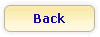 button.
button.
To reverse all the
changes you have made on this page, click the
.gif) button.
button.
>> Next Step: Select OutShare license type
<< Previous Step: Enter your personal information
* When an e-mail address is registered in only one OutShare Service Account, this e-mail serves as the whole user login. When the same e-mail address is related to several OutShare Service Accounts, in order to log in to a certain Account the user has to enter the login in the following format: Service Account name\E-mail or Service Account name\Alternate login.
 Note:
Note:
Please, have in mind that you might be assigned to a certain Service Account you have not registered yourself by the administrator of that Service Account. In that case, your login details could be sent to your e-mail by OutShare Service Support upon the request of the administrator. If you have not found an e-mail informing about your login information, please contact your Service Account administrator or OutShare Service administrator/OutShare Help Center.
In case you would need to change
your login details, you will be able to do this at any time in OutShare
Synchronizer by clicking the Change
Login Information button on the 'OutShare Settings'
form  'My Profile' tab and entering the new e-mail, alternate login and/or password
in the appropriate fields of the 'Change Login Information' form. Additionally,
you may also reset your password
in OutShare Web Access Engine.
'My Profile' tab and entering the new e-mail, alternate login and/or password
in the appropriate fields of the 'Change Login Information' form. Additionally,
you may also reset your password
in OutShare Web Access Engine.