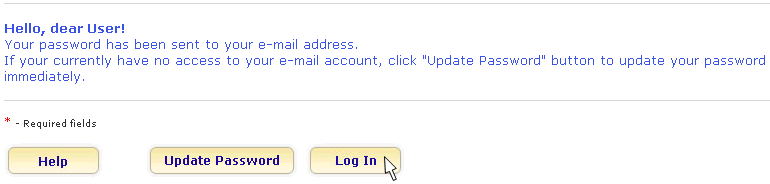
Click on the underlined links to find out more.
To resolve the situation when OutShare user forgets his/her password meant for logging in to the Service Account he/she belongs to, 4Team OutShare contains the Password Reminder that provides the means for reminding the user of his password at any time.
If you have forgotten your password, perform the following steps:
Click the link Forgot your password? on ‘Log in to OutShare’ web page.
On the 'Login:' field, enter your login in any of the available formats, i.e. E-mail*, Service Account name\E-mail or Service Account name\Alternate login.
Click the Send button.
Afterwards, your password is retrieved from OutShare server and sent to your registered e-mail by OutShare Service Support. The Password Reminder will inform you about the performed action, and provide the Log In button so you could go directly back to ‘Log in to OutShare’ web page.
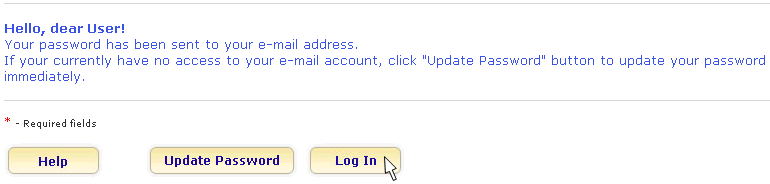
In case you currently do not have an access to your e-mail, you can utilize the means to update your password immediately that Password Reminder provides:
Click the Update Password... button.
Enter your answer to the secret question on the 'Answer:' edit field.
Click the  button.
button.
Enter a new password string containing no less than 5 and no more than 15 symbols on the 'New password:' field.
Confirm (re-enter) your new password on the 'Confirm password:' field. Please, note that the password and confirmation should match exactly.
Click the 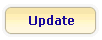 button to reset your current password to
the newly entered one.
button to reset your current password to
the newly entered one.
Afterwards, your password update is confirmed by the system, and you can log in to your Service Account using the new password.

* Your e-mail address serves as the whole user login when it is registered in only one OutShare Service Account.
 Note: In case you have been assigned to a certain Service Account
you have not registered yourself by the administrator
of that Service Account, and you have forgotten your password while you
do not have the access to your e-mail, contact your Service Account administrator
to resolve this issue.
Note: In case you have been assigned to a certain Service Account
you have not registered yourself by the administrator
of that Service Account, and you have forgotten your password while you
do not have the access to your e-mail, contact your Service Account administrator
to resolve this issue.
 See
also: Forgot your login?
See
also: Forgot your login?