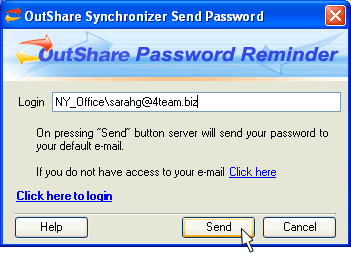
Forgot your password?
Click on the underlined links to find out more.
To resolve the situation when OutShare user forgets his/her password meant for logging in to the Service Account he/she belongs to, 4Team OutShare contains the Password Reminder form that provides the means for reminding the user of his login and password at any time.
If you have forgotten your password, and you have the access to your e-mail registered in 4Team OutShare, perform the following steps:
Click the 'Forgot your password?' link on 'OutShare Synchronizer - Login' form.
Enter the login string - E-mail, Service Account name\E-mail, or Service Account name\Alternate login – on the 'Login:' edit field of 'OutShare Password Reminder' form.
Click the Send button.
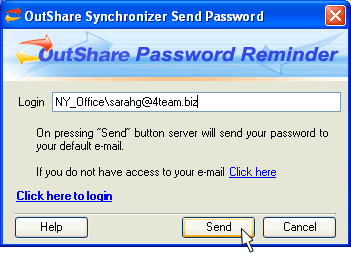
Afterwards, your password is retrieved from OutShare server and sent to your registered e-mail by OutShare Service Support. The Password Reminder will inform you about the performed action, and provide the control elements to access the 'OutShare Synchronizer - Login' form (i.e. 'Click here to login' link and Log In button) as well as to proceed with password reminding when you do not have the access to your e-mail (i.e. 'If you do not have the access to your e-mail, click here' link).
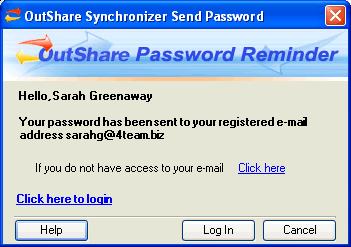
If you have forgotten your password, and you do not have the access to your e-mail registered in 4Team OutShare, perform the following steps:
Click the 'Forgot your password?' link on 'OutShare Synchronizer - Login' form.
Enter the login string - E-mail, Service Account name\E-mail, or Service Account name\Alternate login – on the 'Login:' edit field of 'OutShare Password Reminder' form.
Click the 'If you do not have the access to your e-mail, click here' link.
Enter your answer to the secret question on the 'Answer:' edit field.
Click the Continue button.
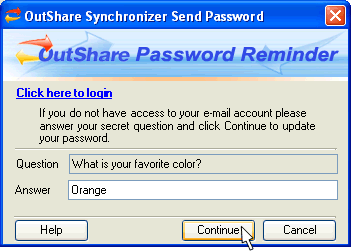
Enter a new password string containing no less than 5 and no more than 15 symbols on the 'New password:' edit field.
Confirm (re-enter) your new password on the 'Confirm password:' edit field. Please, note that the password and confirmation should match exactly.
Click the Update button to reset your current password to the newly entered one.
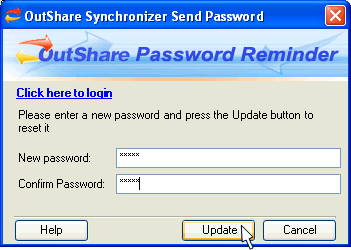
Afterwards, your password update is confirmed by the system, and you can log in to your Service Account using the new password.
 Note:
In case you have been assigned to a certain Service Account you have not
registered yourself by the administrator
of that Service Account, and you have forgotten your password while you
do not have the access to your e-mail, contact your Service Account administrator
to resolve this issue.
Note:
In case you have been assigned to a certain Service Account you have not
registered yourself by the administrator
of that Service Account, and you have forgotten your password while you
do not have the access to your e-mail, contact your Service Account administrator
to resolve this issue.
 See also: Forgot your login?
See also: Forgot your login?