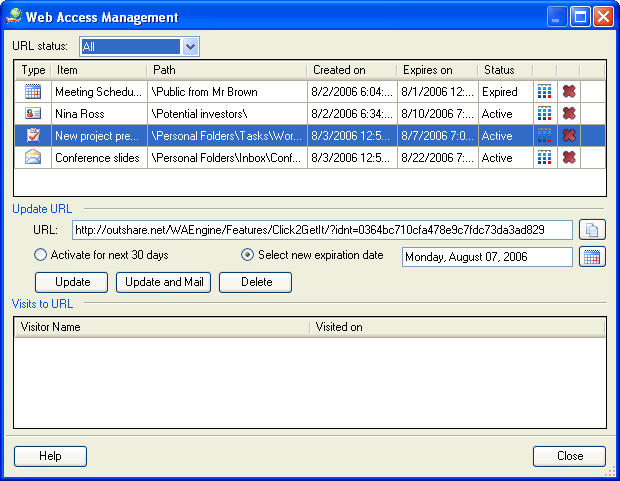
How to manage Web Access links
Click on the underlined links to find out more.
If you have previously set Web Access for a folder/item, you can view and change the properties of the Web Access link on the Web Access Management form. This form can be accessed in the following ways:
By clicking OutShare on the Outlook menu and selecting Manage Web Access Links... ;
By clicking the Manage Web Access Links... button on the Set Web Access Link form for the preferred folder/item.
In order to manage Web Access link for the selected folder/item, do the following:
Open the Web Access Management form. In the list box at the top of the form, a list of all links is shown. The properties of each link are displayed in the columns Type, Item, Path, Created on, Expires on and Status. In the Visits to URL list box a list of all visits to the selected link is shown. Details for each visit are displayed in the Visitor Name and Visited on columns:
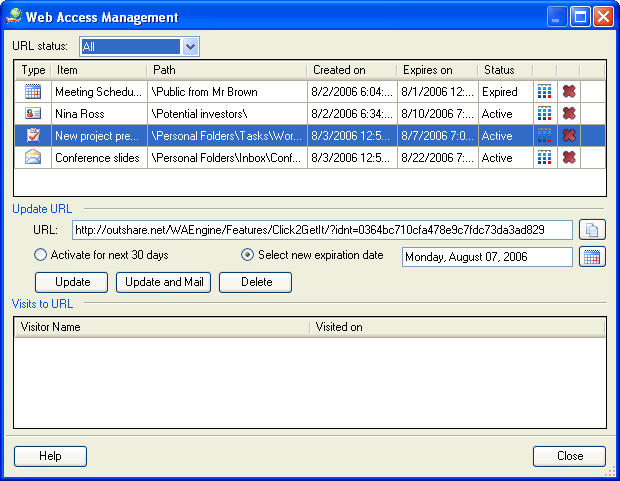
Additionally, you can filter all links by their status on the URL status: combo box at the top of the form. Select Active from the URL status: combo box, if you wish to filter out only active links. If you wish to filter out only links which have expired, select Expired from the URL status: combo box. If you want to view all links, select All from the URL status: combo box.
Select the preferred link from the list of all links displayed on the list box at the top of the form. In the URL: field the Web Access link for the selected item is shown.
If you want
to select the new expiration date manually, select the Select
new expiration date radio button. You can click the ![]() button
and select the preferred date from the Calendar which appears.
button
and select the preferred date from the Calendar which appears.
If you want
to activate the link for the next 30 days starting from today, click the
 button or select Activate
for next 30 days radio button.
button or select Activate
for next 30 days radio button.
If you wish
to make the selected link expired, click the  button. This
link will be no longer valid.
button. This
link will be no longer valid.
Click the Update button to save the updated link properties or the Update and Mail button to save the updated link properties and send this link by e-mail to the preferred recipient. In this case the form appears where you can enter an e-mail message which will include the updated web address. Click the To… button to select the recipient.
You can copy
the Web Access link for the item selected in the list box to the clipboard
by clicking the ![]() button next to the link.
button next to the link.
If you want to delete the link, click the Delete button – in this case the selected folder/item will no longer be accessible on the Web.
Click Close to exit the form.