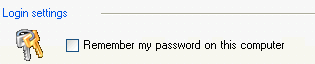
About the 'Remember My Password' option
Click on the underlined links to find out more.
When you log on with your password, Synchronizer can "remember" it, so you won't have to enter your password each time Synchronizer starts.
In order to make Synchronizer "remember" or "forget" your password, do the following:
Open the Advanced Settings tab on the OutShare Settings form.
Select the Remember my password on this computer check box in the Login settings section, if you want Synchronizer to remember your password:
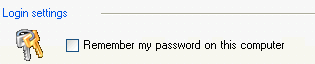
Clear this check box, if you have previously chosen Synchronizer to remember your password and don't want to use this option any more.
Click the Apply button to save the changes.
Click OK to exit the form.
You can deselect this option at any time by clearing the Remember my password on this computer check box again.
Note: You can also select the “Remember my password” option on the Synchronizer Login form. If you select the Remember my password on this computer check box on the Advanced Settings tab or the Login form, the Login form will not be shown any more, until you clear the Remember my password on this computer check box on the Advanced Settings tab.
Important: Select this option only if you use Synchronizer on your personal computer. If several users work on your computer, do not select the Remember my password on this computer check box.