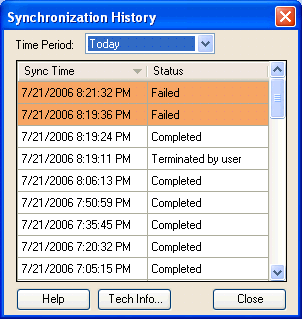
how to View synchronization history
Click on the underlined links to find out more.
You can view synchronization history for the selected time interval:
Today
Synchronization history for current day.
Week
Synchronization history for a week before today.
Month
Synchronization history for a month before today.
In order to view synchronization history, do the following:
Click the Synchronization History button at the bottom of the main Synchronizer window. The Synchronization History form appears:
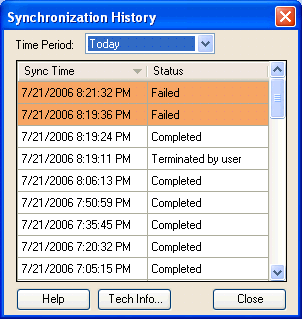
By default, synchronization history is shown for today. If you want to view synchronization history for another time interval, select it from the Time Period: combo box.
A list of all the synchronization processes performed during the selected time period is displayed. In Sync Time column the time when synchronization was performed is shown. The Status column displays the status of the particular synchronization. It can be one of the following:
Completed
Synchronization was completed successfully.
Conflicts or Duplicates
Conflicts or duplicates occurred during synchronization.
Failed
Synchronization failed for some reason.
In order to see detailed information concerning the reason for the failure, select the necessary row with this status from the table and then click the Tech Info… button.
Terminated by user
Synchronization wasn't completed because the user has stopped the synchronization process.
In Progress…
This status is displayed in the Status column, if you open the Synchronization History form from the main Synchronizer window, while the synchronization process takes place.
Note: By default, table entries are sorted by time of synchronization in descending order. If you want table entries to be sorted by time of synchronization in ascending order, click on the Sync Time column title. If you want table entries to be sorted by status in alphabetical order, click on the Status column title.
When you have finished viewing synchronization history, click the Close button to exit the form.