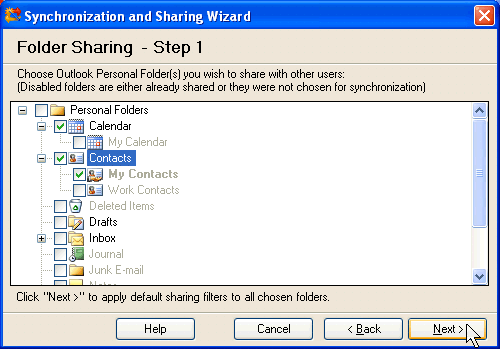
Simple Wizard – Step 2: Select the folders to be shared
Click on the underlined links to find out more.
During the second step, select Outlook Personal Folder(s) you wish to share with other users:
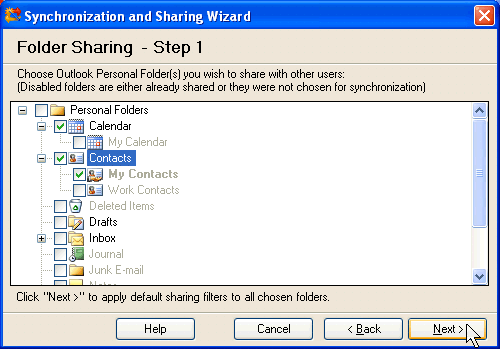
Select check boxes next to the folder(s) you wish to share with other users. Note that Simple Wizard allows to set up for sharing only main Outlook folders (Contacts, Tasks, Inbox, Sent Items, Drafts and Calendar folders) and folders which have been set up for synchronization previously (but not set up for sharing). Default sharing filters are applied for all folders set up for sharing depending on the folder type:
Default sharing filters for Calendar folders
By default, for Calendar folders body of the folder items, private items and birthdays if your Contacts are not shared.
Default sharing filters for Contacts folders
By default, for Contacts folders body of the folder items and private items are not shared.
Default sharing filters for Mail folders
By default, for Mail folders items marked as Personal, Private and Confidential are not shared.
Default sharing filters for Tasks folders
By default, for Tasks folders body of the folder items and private items are not shared.
Note:
Folders which are disabled haven't been set up for synchronization previously.
If the folders are disabled and check boxes are selected next to them, these folders have been set up for sharing previously.
If you do not select any of the check boxes next to the preferred folder(s), you will be directed to the closing step, i.e. none of your Outlook folders will be shared, only your main Outlook folders will be synchronized.
>> Next Step: Specify users you wish to share your folders with
<< Previous Step: Choose whether your folders will be shared