Click on the underlined
links to find out more.
In order to activate
and/or ,
perform the following steps:
Navigate to Licenses
on the ;
2. Click the Activate…
button  located within the
or
group box;
located within the
or
group box;
On the 'License Activation' form, enter your Activation
Code for purchased OutShare Synchronizer or Web Access Engine licenses
(accordingly).
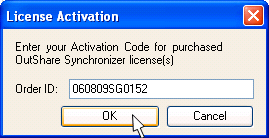
When you are already using the full version of OutShare, you can re-activate
OutShare Synchronizer and/or Web Access Engine licenses by performing
the steps indicated above. You may need to utilize this function when
the acquired OutShare license is about to expire and you purchase a new
license to continue using 4Team OutShare, or you purchase additional OutShare
Synchronizer user/device and/or Web Access Engine user licenses.
 Note:
You may also activate OutShare licenses on
form, accessible by going to Windows Start
menu
Note:
You may also activate OutShare licenses on
form, accessible by going to Windows Start
menu All Programs,
pointing to 4Team OutShare and
selecting
on the drop-down menu, or alternatively selecting About
4Team OutShare on the Help
menu in OutShare Synchronizer/OutShare Synchronizer integrated into Microsoft
Outlook and clicking the Activate...
button on the 'About 4Team OutShare' form.
All Programs,
pointing to 4Team OutShare and
selecting
on the drop-down menu, or alternatively selecting About
4Team OutShare on the Help
menu in OutShare Synchronizer/OutShare Synchronizer integrated into Microsoft
Outlook and clicking the Activate...
button on the 'About 4Team OutShare' form.

 located within the 'OutShare
Synchronizer licenses'
or 'Web Access Engine licenses'
group box;
located within the 'OutShare
Synchronizer licenses'
or 'Web Access Engine licenses'
group box;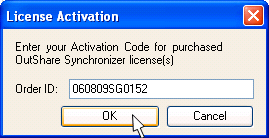
 Note:
Note: