 'Permissions' tab,
'Permissions' tab,View & edit user permissions to Public Folders
Click on the underlined links to find out more.
You can review and edit the permissions set for users to access the Public Folders in your Service Account on the 'Permissions' tab of the 'User Details' form.
To access the 'User Details'
form 'Permissions' tab,
'Permissions' tab,
Navigate to Service Account, Departments and Users or a certain department the needed user is assigned to on the tree view pane.
Apply one of the following actions/sets of actions:
Double-click the preferred user on User details list view pane and select the 'Permissions' tab on the 'User Details' form,
Right-click the user and select View User Permissions… on the shortcut menu,
Right-click the user and select Open… on the shortcut menu,
Select the 'Permissions' tab on the 'User Details' form.
When you select a certain Public Folder on the folder tree view pane located on the upper half of the 'Permissions' tab, a set of permissions the user has for accessing the selected folder is represented on the 'User permissions:' text box. Permissions inherited from user groups the selected user belongs to are indicated by the first letter(s) of the permission name (e.g. Read – R, Write – W, Modify – M, etc.) and displayed below the folder tree view pane. When you position the mouse pointer over the letters indicating permissions inherited from user groups, the names of these permissions are displayed as a tool-tip.
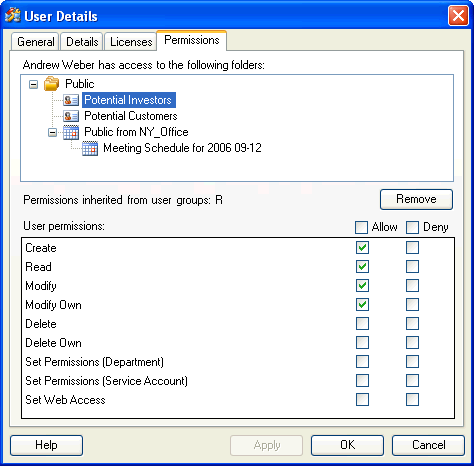
On the 'Permissions' tab of the 'User Details' form, you can apply the following changes to the permissions set for the user to access certain Public Folders:
Remove the permission settings (except for those inherited from the user groups) for accessing certain Public Folders;
Allow additional permissions for the user - select the 'Allow' check boxes next to the appropriate permissions listed on the 'User permissions:' text box.
Deny the preferred permissions for accessing the selected Public Folder. When you select the 'Deny' check box next to the certain permission, the user becomes unable to perform the appropriate action even if he belongs to a user group where this action is permitted, or the certain permission has been set to him previously.
Allow or deny all available permissions simultaneously by selecting the 'Allow' or 'Deny' check box (accordingly) located above the 'User permissions:' text box.
 Note:
You may also edit user permissions to Public Folders on the 'Permissions'
form, accessible on both Service Account Administration
console
and by clicking the Set Permissions
button on the 'Public Folder Properties' form when the relevant Public
Folder is selected on OutShare Folders tree.
Note:
You may also edit user permissions to Public Folders on the 'Permissions'
form, accessible on both Service Account Administration
console
and by clicking the Set Permissions
button on the 'Public Folder Properties' form when the relevant Public
Folder is selected on OutShare Folders tree.