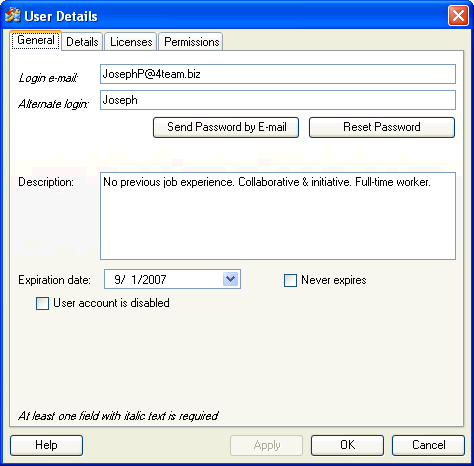
View & edit user details
Click on the underlined links to find out more.
You can review and edit all the entered user information, as well as perform additional functions (e.g. send password by e-mail or reset user's password) using the control elements embedded in the 'User Details' form.
To access the 'User Details' form,
Navigate to Service Account, Departments and Users or a certain department the needed user is assigned to on the tree view pane.
Double-click the preferred user on User details list view pane, or alternatively right-click the user and select Openů on the shortcut menu.
User-related information displayed on the 'User Details' form is organized to four separate tabs:
On the 'General' tab of this form you can review and edit the general information of the user, such as:
E-mail address used for logging in to your Service Account,
Alternate login string. Alternate login can contain the symbols A-Z, a-z or 0-9.
Description of the user.
Expiration date set for the user account. You may select or enter the needed expiration date on 'Expiration date:' combo box, or set 'Never expires' status for the current user account. In that case, user account remains valid for as long as the Service Account exists.
Equally, you may perform additional actions available from this tab of the 'User Details' form:
Send an e-mail message with user's password to e-mail address indicated in the 'Login e-mail:' field.
Access
the 'Reset Password' form by clicking the Reset Password button
 , and enter a new password for the selected user.
, and enter a new password for the selected user.
Disable/enable the user account by selecting/clearing the 'Disable user account' check box.
 Note:
Note:
At least one of the login fields needs to be filled in so the user could log in to the Service Account.
When only the Alternate login string is entered for the new user to log in to your Service Account, please make sure this login is unique within the current Account. User will need to enter the login in the following format: Service Account name\Alternate login.
Send Password by E-mail option is not available when the login e-mail of the user is not indicated.
You can enable the user account when it has been disabled previously.
The
user can disable his own user account in OutShare Synchronizer by clicking
the Disable My User Account button on the 'OutShare Settings' form 'My Profile' tab.
Yet, this option might be unavailable if the 'Allow
users to disable own user accounts' checkbox is
cleared on the 'Company Details' form
'My Profile' tab.
Yet, this option might be unavailable if the 'Allow
users to disable own user accounts' checkbox is
cleared on the 'Company Details' form 'General Settings'
tab
in Service Account Administration console.
'General Settings'
tab
in Service Account Administration console.
On the 'Details' tab of this form you can view and edit the detailed information of the user, containing the following components:
User's
full name.
When you click the Full Name button  , the 'Check Full Name' form
is opened so that you can view and/or change the title, first, middle,
and last name of the user. Please, note that first and last name
fields are obligatory to fill in, while middle name and title are optional.
, the 'Check Full Name' form
is opened so that you can view and/or change the title, first, middle,
and last name of the user. Please, note that first and last name
fields are obligatory to fill in, while middle name and title are optional.
Department(s) the user is assigned to.
Occupation of the user.
User's phone number(s) (General, Mobile, Home, etc.). Phone numbers are arranged in four edit fields - Country code, Area code, Phone number and Extension - so you could indicate all the needed phone number details.
Preferred addresses (General, Home and/or Business) of the user. User's address information consists of street address, city, state (for USA), ZIP/postal code and country.
Other user details, such as birthday date and Instant Messenger ID.
 Note:
'Department(s):'
field on this tab is not editable, and you can only view to which department(s)
the selected user is assigned to. However, if you need to remove or add
the user from/to the certain department(s), you can do it at anytime by
employing the dynamic menu items
and toolbar buttons
available on the main Service Account Administration console window.
Note:
'Department(s):'
field on this tab is not editable, and you can only view to which department(s)
the selected user is assigned to. However, if you need to remove or add
the user from/to the certain department(s), you can do it at anytime by
employing the dynamic menu items
and toolbar buttons
available on the main Service Account Administration console window.
On the 'Licenses' tab you can view and remove OutShare licenses assigned to the selected user, and the 'Permissions' tab displays the set of permissions the user has for accessing Public Folders as well as the appropriate control elements for changing these permissions.