Select Permissions… on the Edit menu;
Click
the Set Permissions button  on Public Folders toolbar;
on Public Folders toolbar;
Right-click the folder to set permissions to and select Set Permissions… on the shortcut menu.
Set permissions to Public Folders
Click on the underlined links to find out more.
To set permissions (e.g. Read, Create, Modify, etc.) to the certain Public Folder for your Service Account users, perform the following steps:
Navigate to the folder to set permissions to on the tree view pane, or select it on the Public Folders list view pane.
Access the 'Permissions' form in one of the following ways:
Select Permissions… on the Edit menu;
Click
the Set Permissions button  on Public Folders toolbar;
on Public Folders toolbar;
Right-click the folder to set permissions to and select Set Permissions… on the shortcut menu.
Add Service Account users/user groups to set permissions for.
Select the user or user group to set permissions for listed on the 'Shared with:' list box.
Select the 'Allow' check boxes next to the appropriate permissions listed in the 'Permissions for User/User Group' text box below.
Show/Hide the list of permissions
|
Name of permission |
Description |
|
Create |
Create new items and sub-folders within the selected folder |
|
Read |
Read the contents of the selected folder |
|
Modify |
Modify the contents of the selected folder |
|
Modify own |
Modify the items and sub-folders created by themselves in the selected Public Folder |
|
Delete |
Delete the items and sub-folders in the selected folder |
|
Delete own |
Delete the items and sub-folders created by themselves in the selected Public Folder |
|
Set Permissions (Department) |
Set permissions for the users of department(s) the relevant user/user group belongs to for accessing the selected Public Folder |
|
Set Permissions (Service Account) |
Set permissions for all Service Account users for accessing the selected Public Folder |
|
Set Web Access |
Set Web Access links (URL's) to the items and sub-folders within the selected folder |
|
View Free/Busy (for Calendar folders only) |
View the time when the owner of the selected Public Folder is free or busy |
Equally, you may deny the indicated permissions for accessing the selected Public Folder. When you select the 'Deny' check box next to the certain permission, the user becomes unable to perform the appropriate action even if he belongs to a user group where this action is permitted, or the certain permission has been set to him previously.
By default, all Service Account users have the permission to read the contents of Public Folders, and all Service Account administrators have full control (i.e. all available permissions) over the Public Folders within the Service Account. The person who creates a certain Public Folder has the full control over it as well.
You may also find it useful to utilize further control elements embedded in the 'Permissions' form and perform the following actions:
Remove the users and user groups from the list of persons who have the access to the selected Public Folder;
Inherit all permissions set for parent folder of the selected Public Folder. When the 'Inherit from parent' check box is selected, you cannot modify the permission to the selected folder. Yet, they are automatically modified according to the changes made to the parent folder permissions.
Allow or deny all available permissions simultaneously by selecting the 'Allow' or 'Deny' check box (accordingly) located above the 'Permissions for User/User Group' text box.
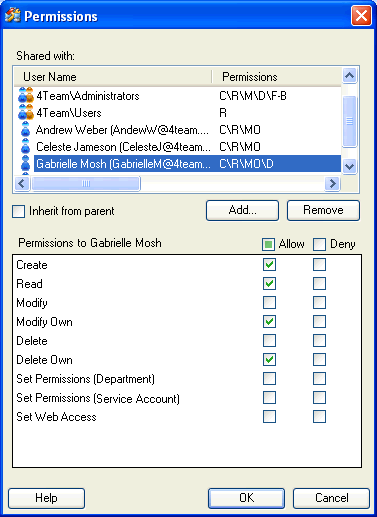
 Note:
Note:
Deny permissions cannot be set to user groups.
For Calendar type Public Folders, View Free/Busy and any other permission cannot be selected at the same time, so when the 'View Free/Busy' check box is selected, all the other check boxes are cleared automatically.
To access the 'Permissions' form, you may also click the Set Permissions button on the 'Public Folder Properties' form when the relevant Public Folder is selected on OutShare Folders tree.