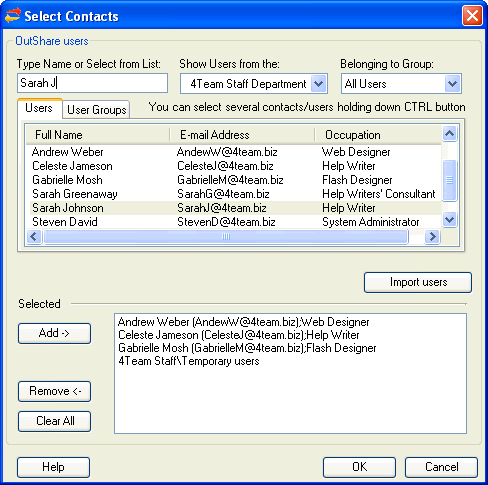Click on the underlined
links to find out more.
When you click the Add button  on the 'Permissions' form, the 'Select Contacts' form is
opened to select the preferred (s)
and/or (s)
to set access to the chosen .
Selecting user groups further allows setting the same permissions to all
users belonging to the user group simultaneously.
on the 'Permissions' form, the 'Select Contacts' form is
opened to select the preferred (s)
and/or (s)
to set access to the chosen .
Selecting user groups further allows setting the same permissions to all
users belonging to the user group simultaneously.
Additionally,
you may also access the 'Import Users' form designed for importing users
from Outlook Contacts and Active Directory by clicking the Import users button
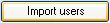 located below the 'Users' and 'User Groups' tabs.
located below the 'Users' and 'User Groups' tabs.
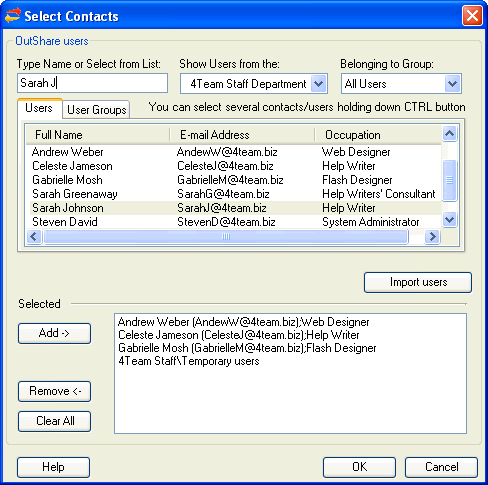
 Note:
To access the 'Permissions' form, you may also click the Set Permissions button on the 'Public
Folder Properties' form when the relevant Public Folder is selected on
OutShare Folders tree.
Note:
To access the 'Permissions' form, you may also click the Set Permissions button on the 'Public
Folder Properties' form when the relevant Public Folder is selected on
OutShare Folders tree.

 on the 'Permissions' form, the 'Select Contacts' form is
opened to select the preferred Service Account user(s)
and/or user group(s)
to set access to the chosen Public Folder.
Selecting user groups further allows setting the same permissions to all
users belonging to the user group simultaneously.
on the 'Permissions' form, the 'Select Contacts' form is
opened to select the preferred Service Account user(s)
and/or user group(s)
to set access to the chosen Public Folder.
Selecting user groups further allows setting the same permissions to all
users belonging to the user group simultaneously..gif) located on the left-hand side of this form.
located on the left-hand side of this form. 
 buttons located on the left-hand
side of the 'Select Contacts' form. Clicking
buttons located on the left-hand
side of the 'Select Contacts' form. Clicking 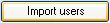 located below the '
located below the '