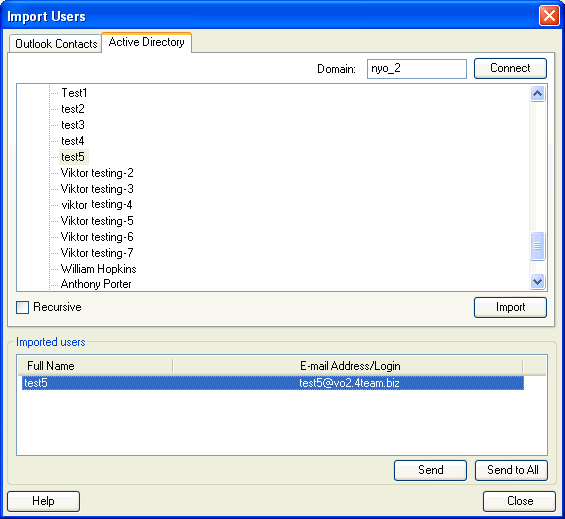
Import Users from Active Directory
Click on the underlined links to find out more.
In order to import users from Active Directory and create new OutShare user accounts from the imported user information, perform the following steps:
Select Import Users… on the Tools menu;
On 'Active Directory' tab, enter the domain name to import users from and click the Connect button.
Select the user(s) to be imported on the domain tree view. In case you need to import all users from a certain folder, choose the folder on the domain tree view and select the 'Recursive' checkbox.
Click the Import button located below the domain tree view pane.
All the imported Active Directory users will be listed within the 'Imported Users' group box.
You may also send an e-mail with user login information to the selected or all imported user(s) from the 'Import Users' form by clicking the Send or Send to All button (accordingly) located on the lower-right corner of this form.
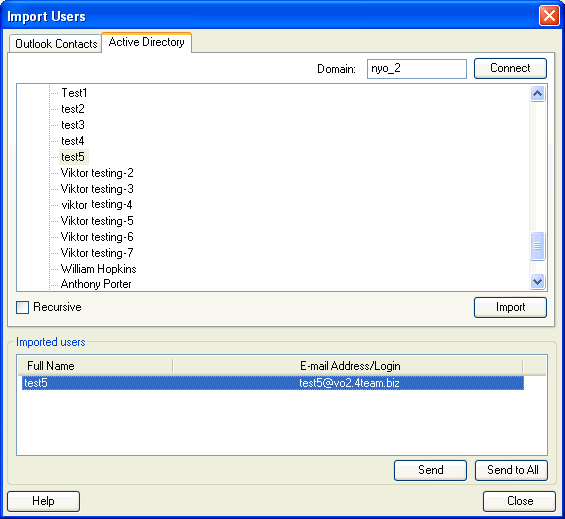
 Note:
Note:
If connection to the indicated domain fails, an additional interface is opened that allows you to connect to the domain with another user’s credentials.
When the user with the same full name and e-mail address already exists in your Service Account, you cannot import him/her from the Active Directory.
You
may also access the 'Import Users' form by clicking the Import Users… 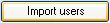 button on the 'Select Users' form.
button on the 'Select Users' form.