To sort the contacts by the indicated characters,
Type the first characters or the whole first and last names on the 'Type Name or Select from List:' edit field.
Afterwards, you will be directed to the first contact whose first (and last) name begin with the indicated characters listed on the 'Contacts' tab.
To create a new contact in Microsoft Outlook,
Click the Add New Contact
button  on the upper-right corner of this form, and enter
new contact information on the standard Outlook 'Contact' form.
on the upper-right corner of this form, and enter
new contact information on the standard Outlook 'Contact' form.
To send an e-mail with user login information to the selected or all imported contact(s),
Click the Send or Send to All button (accordingly) located on the lower-right corner of this form.
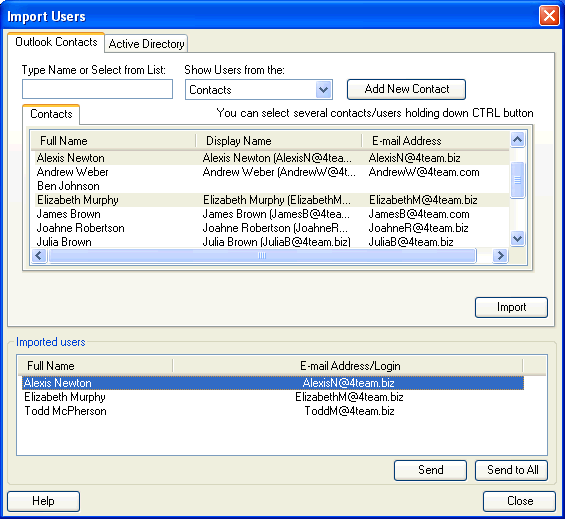
 Note:
Note: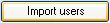 on the
on the