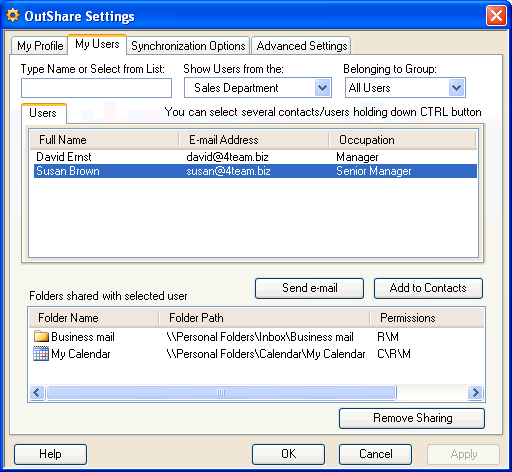
How to view which folders you share with a particular user
Click on the underlined links to find out more.
In order to see what folders you share with a particular user, do the following:
Open the My Users tab on the OutShare Settings form.
Select the user from your Contacts or Service Account by selecting him on the Contacts or Users tab. If you share any folder(s) with this user, their list is displayed in the Folders shared with selected user list box at the bottom of the tab.
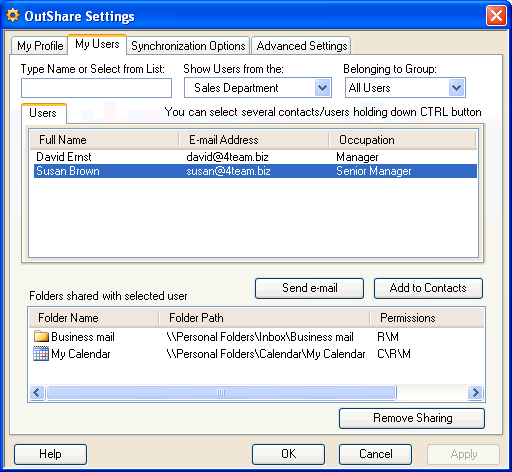
In the Folder Name column the name of the shared folder is displayed. The Folder Path column shows the location of the shared folder. In the Permissions column permissions set for the selected user are displayed.
You can remove a particular folder from the list of all folders shared with the selected user if you want. Select the folder that you want to stop sharing with a particular user from the list of all folders shared with this user.
Click the Remove Sharing button at the bottom of the form.
Click Yes in the confirmation dialog. The folder specified will no longer be shared with this user.
Note: Alternatively, you can also remove the user from the list of all users sharing the selected folder.
Click OK to exit the form.