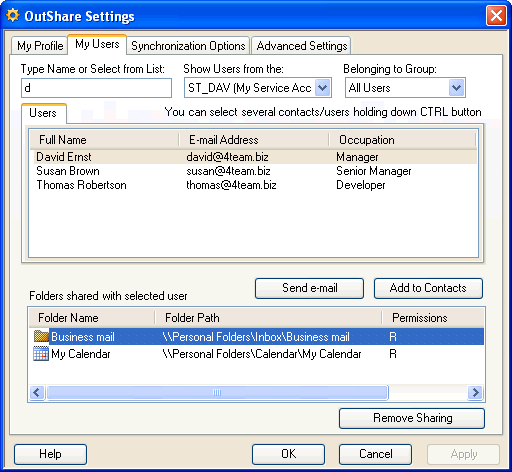
How to view the users from your Service Account or its Department
Click on the underlined links to find out more.
In order to view the details of all users from your Service Account or a particular Department within your Service Account, do the following:
Open the My Users tab on the OutShare Settings form.
Select your Service Account on the Show Users from the: combo box, if you wish to see the details of users from your Service Account
OR Select the Department on the Show Users from the: combo box, if you wish to see only the details for users from the particular Department of your Service Account.
Select one of the default user groups within the Service Account/Department All Users or Administrators from the Belonging to Group: combo box.
The Users tab appears below. Details of each user are displayed in the Full Name, E-mail Address and Occupation columns:
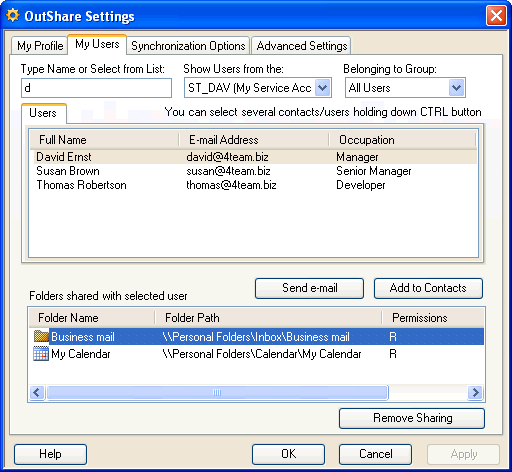
Additionally:
If you wish to send e-mail to a particular user, select this user from the list and click the Send e-mail button below the Users tab. The standard Outlook form for a new message appears with the field To already filled in.
If you want to add a user to your Outlook Contacts, select this user from the list and click the Add to Contacts button. The standard Outlook form for new Contact appears. All user details will be automatically filled in.
Note: You can select several users by holding down CTRL button and clicking on each user details.
Click OK to exit the form.
Note:
You can also select a user from your Contacts. In this case the My Users tab changes its appearance slightly - the Add New Contact button and the Contacts tab appear instead of the Users tab .
Furthermore, in the list box at the bottom of the tab a list of all folders shared with the selected user is displayed. If you wish, you can stop sharing particular folders with the selected user directly from this tab.
If there is more than one user in your Service Account and a connection with the server is established, your Service Account will be selected on the Show Users from the: combo box by default.