Click  on
the Outlook toolbar.
on
the Outlook toolbar.
Click OutShare on the Outlook menu, point to Start Synchronization and select Synchronize Current Folder:
How to start the synchronization process for the selected folder
Click on the underlined links to find out more.
In order to start the synchronization process for a particular folder set up for synchronization:
Select the preferred folder on the Outlook Navigation Pane and do one of the following:
Click  on
the Outlook toolbar.
on
the Outlook toolbar.
Click OutShare on the Outlook menu, point to Start Synchronization and select Synchronize Current Folder:
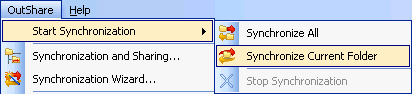
The synchronization process starts. This
is indicated by rotating arrows ![]() on the Synchronizer icon
on the taskbar notification area. On the main Synchronizer window
a synchronization progress bar is displayed under the toolbar. In the
Folder column current folder is
displayed, while in the Status
column its status is shown.
on the Synchronizer icon
on the taskbar notification area. On the main Synchronizer window
a synchronization progress bar is displayed under the toolbar. In the
Folder column current folder is
displayed, while in the Status
column its status is shown.
Note:
You can stop synchronization process for a folder, if you wish to terminate it immediately.
You can also start synchronization of all folders set up for it.
Important:
In order to start the synchronization process for a current folder, you should be working in server mode and a connection with the server should be established.
If the immediate synchronization type is selected, manual synchronization request is unavailable, so all controls and menu items mentioned above are disabled.