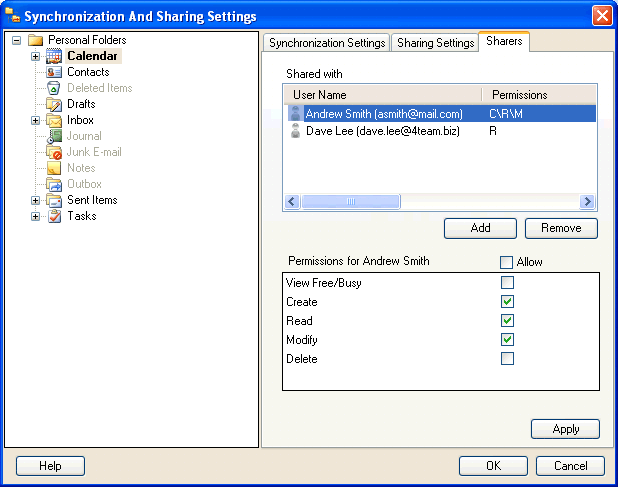
How to set permissions for users of the shared folder
Click on the underlined links to find out more.
You can view all users you share a particular folder with either on the Permissions form which appears on click of the Set Permissions button or on the Shared Folder Users tab of the Synchronization and Sharing Settings form. You can also add or remove users of the selected folder here and set the sharing permissions for the shared folder users.
The Shared Folder Users tab is not visible by default, it appears only when the Permit access to this folder to other users check box is selected on the Sharing Settings tab for the particular folder:
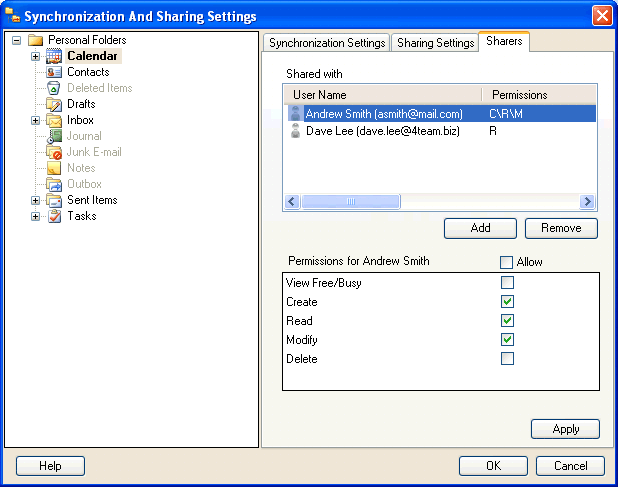
In order to set permissions for users of the selected shared folder, do the following:
Add the users of the shared folder.
Set the sharing permissions for each user by clicking the user name in the Shared with: list box and selecting check boxes next to the required permissions in the Permissions for list box below. Users can have the following sharing permissions for a folder:
View Free/Busy (For Calendar folders only) – user gains permission to view the times when the owner of the shared Calendar folder is free or busy.
Note: For Calendar folders, View Free/Busy can't be selected at the same time as any other check box, so if the View Free/Busy check box is selected, all other check boxes are automatically cleared.
Create - the user gains permission to create items in the shared folder.
Read - the user gains permission to read items in the shared folder.
Modify - the user gains permission to change items in the shared folder.
Delete - the user gains permission to delete items in the shared folder.
Note:
If you don't specify permissions for the user, he is given 'Read' permission by default.
Select the Allow check box to give the user all sharing permissions for a folder at once.
When you've finished setting permissions for each user, in order to save the changes:
Click OK on the Permissions form and then the Apply button on the Synchronization and Sharing Settings form OR
Click the Apply button on the Synchronization and Sharing Settings form.
Click OK to exit the form.
Important: You cannot set permissions for users of the shared folder, if a connection with the server is not established or is lost.