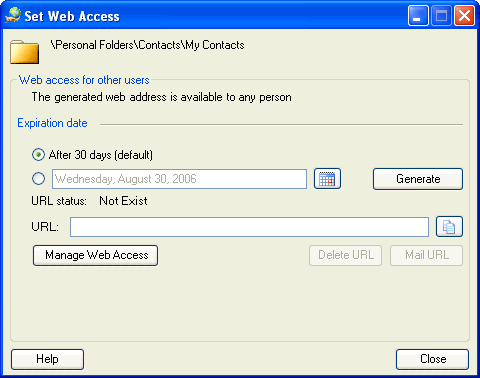Click
on the underlined links to find out more.
You can set Web Access to your Outlook
folder or a particular folder item for other people. OutShare will create
a Web Access link to your Outlook folder or item, which will be valid
for a time that you specify. This link can be e-mailed or copied to the
clipboard, pasted and sent to other users. Any other person who is given
this link can follow it and view the contents of your folder or particular
item on the Web.
Note:
You can set Web Access only to folders which have been .
Additionally, you can set Web Access to a public folder only if you have
been given the
permission for it. If you have been given access to a shared folder by
another user, you cannot set Web Access to it as well.
In
order to set Web Access link to your folder or item:
In your Outlook,
select the
folder/item that you want to set Web Access for.
Do one of
the following:
If
you wish to set Web Access link to your Outlook folder, click the  button
on the Outlook toolbar or click
OutShare on the Outlook menu and select
.
button
on the Outlook toolbar or click
OutShare on the Outlook menu and select
.
If
you wish to set Web Access link to a particular Outlook folder item, right-click on the item and select Set Web Access Link... from the .
Set
Web Access Link form is opened:
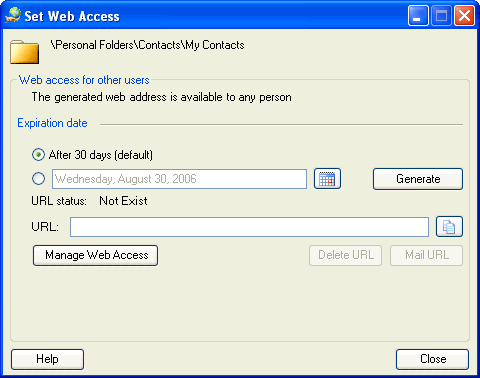
Note:
If a Web Access link has already been created for the selected folder/item,
all fields are filled with its properties. Update its expiration date
or click Manage Web Access, if
you want to .
The
form is opened.
By default,
the validity of a Web Access link created to your folder/item is set to
30 days. If you wish to change its expiration date, select the radio button
below the After 30 days radio
button and click the  button.
Select the preferred date from the Calendar which appears.
button.
Select the preferred date from the Calendar which appears.
Note:
Your Web Access link cannot be valid for a longer time period than set
by your Service Account administrator (Service Account administrators
can administrate Service Account they belong to and users' details within
this Service Account. Besides, they can administrate public folders within
their Service Account)
in the OutShare Service
Account Administration application.
Click the
Generate button to generate the
Web Access link to your folder/item. Generated link appears in the URL: field.
Additionally:
Click
the  button next to the link, if you want to copy it to the clipboard.
button next to the link, if you want to copy it to the clipboard.
Click
Mail URL,
if you want to send the generated link by e-mail to a particular user.
A
appears where you can enter a message to the selected recipient, which
will include the generated web address. Click the To…
button to select the recipient.
If you want
to delete the link, click the Delete
URL button – in this case the selected folder/item will no longer
be accessible on the Web.
Click Close to exit the form.

 button
on the Outlook toolbar or click
OutShare on the Outlook menu and select Set Web Access Link…
.
button
on the Outlook toolbar or click
OutShare on the Outlook menu and select Set Web Access Link…
.