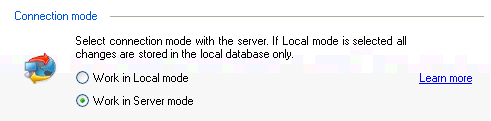
How to set server mode
Click on the underlined links to find out more.
Connection mode defines whether connection with the server can be established. When the user sets server mode, connection with the server becomes possible and if user is logged in, Synchronizer connects to the server if it is available. All changes made in the user's Outlook while working in local mode will be sent from the local database to the server during the first synchronization process.
You can set mode for connection with the server on the Advanced Settings tab of the OutShare Settings form. Connection mode can be selected in the Connection mode section:
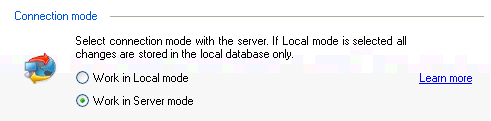
In order to set server mode, do the following:
Open the Advanced Settings tab on the OutShare Settings form.
Select the Work in Server mode radio button.
Click the Apply button.
Click Yes in the confirmation dialog. All changes will be saved.
Click OK to exit the form.
Note: Now, if a connection with the server is established (i.e. you are working in online state), you can perform all actions for which a connection with the server is required (e.g. configure sharing settings, set Web Access, perform synchronization etc.). If a connection with the server is not established (i.e. you are working in offline state), you can perform only those actions for which connection with the server is not required (e.g. configure synchronization settings, configure particular OutShare settings etc.).