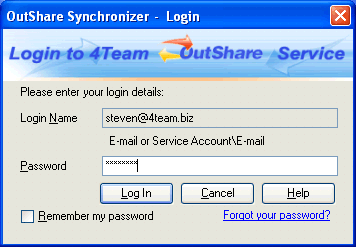
How to log on to Synchronizer
Click on the underlined links to find out more.
In order for Synchronizer to establish connection with the server, you need to log in. The Login form appears each time when Synchronizer starts unless the user has selected the Remember my password check box. The form also appears immediately when Synchronizer is enabled after restarting the computer:
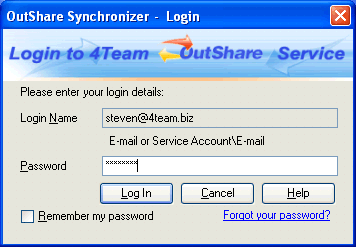
In order to log in, do the following:
Enter your password in the Password field. If you select Remember my password check box, Synchronizer will automatically remember your password, so you won't have to enter it each time you log in.
Note: If you've selected the 'Remember my password' option and don't want to use it any more, you can turn this option off on the Advanced Settings tab of the OutShare Settings form by clearing the corresponding check box.
Click Log In button.
Synchronizer remembers the user account you use on every computer from which you have previously logged on to Synchronizer. Therefore, as only one user account can exist on any one PC at the same time, login to particular user account is provided for you automatically in the Login Name field and can't be changed.
Note: If you wish to change your login name for a current user account you can change it on the My Profile tab of the OutShare Settings form.
If you want to be logged in with another user account you have to change your user account by using the "Set User Account Wizard". After changing your account you will work with other user account on the current computer. All the settings which were configured when creating your old user account can't be used for the new one and vice versa.
Your previously used user account will be possible to access from the current computer only by changing your user account again, using the "Set User Account Wizard".
 If the Login form hasn't appeared in some cases (e.g.
after you have set local and then server mode again) or you don't see
it, do one of the following:
If the Login form hasn't appeared in some cases (e.g.
after you have set local and then server mode again) or you don't see
it, do one of the following:
Click the Log In button on the Synchronizer main window toolbar;
Click File on the main Synchronizer window menu and select Log In from the drop-down menu;
Right-click Synchronizer icon on the taskbar notification area and select Log In from the menu.