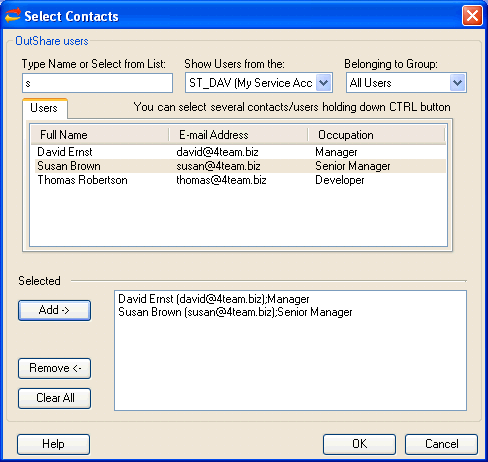
How to add a shared folder user from your Service Account or its Department
Click on the underlined links to find out more.
In order to add a user for the selected shared folder from your Service Account or particular Department of your Service Account, do the following:
Click the Add... button on the Shared Folder Users tab or the Permissions form, which appears when you click the Set Permissions button on the Sharing Settings tab. The Select Contacts form appears:
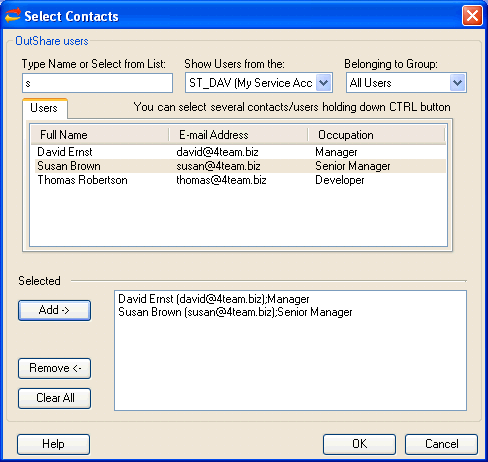
Select your Service Account on the Show Users from the: combo box if it is not selected. Users from your Service Account are shown in the Users list box, and their details are displayed in the columns Full Name, E-mail Address and Occupation.
If you want to select a user from a particular Department of your Service Account, select the name of the Department on the Show Users from the: combo box.
Select one of the default user groups within the Service Account/Department – All Users or Administrators – from the Belonging to Group: combo box.
Type the name of the user in the text box to quickly find him or select the user from the list box and click the 'Add ->' button to add him to shared folder users. You can also double-click the user in the list box.
If you want to remove a user from the users' list, click the 'Remove <-' button. Click Clear All, if you want to remove all users from the users' list.
When you've added all shared folder users, click OK to exit the form. All newly added users of the shared folder are displayed in the Shared with: list box on the Permissions form.
You can now set sharing permissions for each user of the folder on the Shared Folder Users tab or the Permissions form.
Important: You cannot add a shared folder user if a connection with the server is not established or is lost.
Note: If there is more than one user in your Service Account and a connection with the server is established, your Service Account will be selected on the Show Users from the: combo box by default.