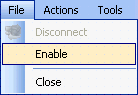
How to Enable Synchronizer from the Menu
Click on the underlined links to find out more.
Synchronizer is designed to constantly save all changes made to your Outlook folders data on all your computers. Therefore, when Synchronizer is enabled, all actions performed in your Outlook are tracked all the time and the Outlook process is always running in the background. Only when Synchronizer is disabled, are actions performed in your Outlook no longer tracked and Outlook is removed from system processes. Alternatively, if the Outlook process was not running and Outlook is opened, Synchronizer is enabled automatically in order to track all further changes made to your Outlook folders data.
If Synchronizer was previously disabled, you can enable it again from the main Synchronizer window or taskbar notification area.
In order to enable Synchronizer, do one of the following:
Click File on the main Synchronizer window menu and select Enable from the drop-down menu:
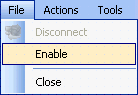
OR Right-click the Synchronizer icon on the taskbar notification area and select Enable from the menu:
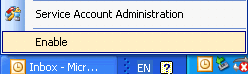
All Synchronizer functions become available again, and Outlook starts running in the background. Synchronizer connects to the server, and the synchronization process starts for the folders set up for synchronization.
The Synchronizer icon on the taskbar notification
area indicates that Synchronizer is enabled: if you are working in online
state, the ![]() icon is displayed. If you are working in offline
state, the
icon is displayed. If you are working in offline
state, the ![]() icon is displayed.
icon is displayed.