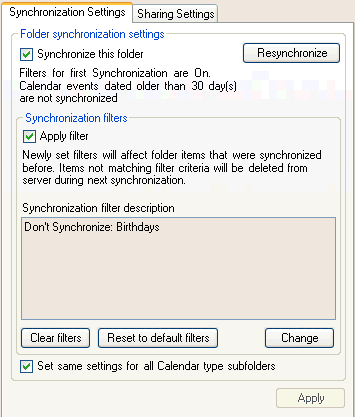
About the Synchronization Settings tab
Click on the underlined links to find out more.
The Synchronization Settings tab allows you to start/stop synchronizing a selected folder, to set and manage synchronization filters for a folder and to resynchronize it. You can also apply the same synchronization and sharing settings to all subfolders of the chosen folder, which have the same type.
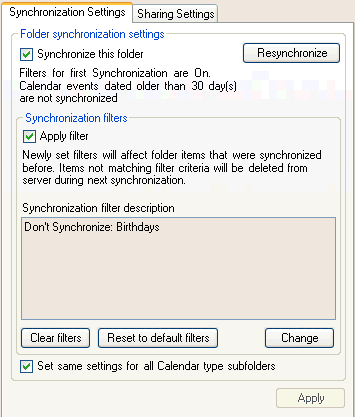
|
Control element |
Description |
|
Synchronize this folder check box |
Turns on/off synchronization of the selected folder. After the folder is synchronized for the first time, description of filters for first synchronization appears under this check box and will be always displayed in the future. |
|
First synchronization filters description |
If filters for first synchronization were set for the selected folder, their description appears under the Synchronize this folder check box. If no filters for first folder synchronization were set for the folder, it is also noted in this field. |
|
Resynchronize button |
Refreshes synchronization settings for the selected folder and starts the synchronization process for it immediately. Clicking this button also allows to change filters for first synchronization. |
|
Apply filter check box |
Enables you to apply the preferred synchronization filters for the selected folder. |
|
Synchronization Filter Description text box |
Shows the description of all filters applied to items in the selected folder, if itís set up for synchronization. |
|
Change button |
Opens the Synchronization Filters form for the current folder if it is set up for synchronization. Here you can set filter settings for the folder which is synchronized for the first time or change filters which were set previously. |
|
Reset to default filters button |
Resets synchronization filters settings to default filters. By default, for Calendar folders birthdays of your Contacts are not synchronized. Other types of folders do not have default synchronization filters. |
|
Clear filters button |
Clears all synchronization filters for the selected folder. This means that no filters will be applied to current folder at all. |
|
Set same settings for all check box |
Sets the same synchronization and sharing settings for all subfolders of the selected folder, which are of the same type as the parent folder. |
|
Apply button |
Applies all changes made to settings of a particular folder in all three tabs on the Synchronization and Sharing Settings form (Synchronization Settings tab, SharingSettings tab and Shared Folder Users tab). |