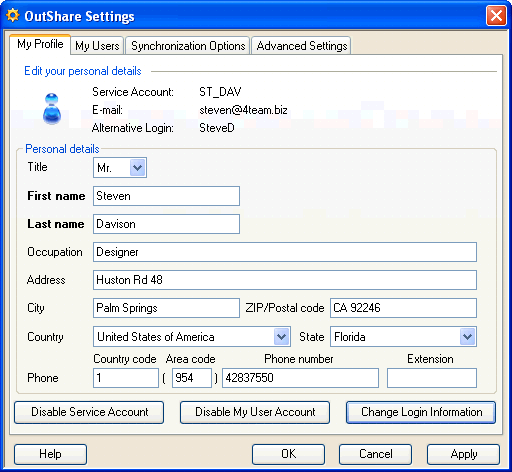
about the outshare settings form
Click on the underlined links to find out more.
You can edit your personal details, disable your Service Account and user account and change login information directly from the OutShare Settings form. This form enables the user to see all his Contacts and users from his Service Account, and also to view the folders which are shared with every user. You can also set synchronization options as well as duplicates and conflicts options and advanced OutShare settings here:
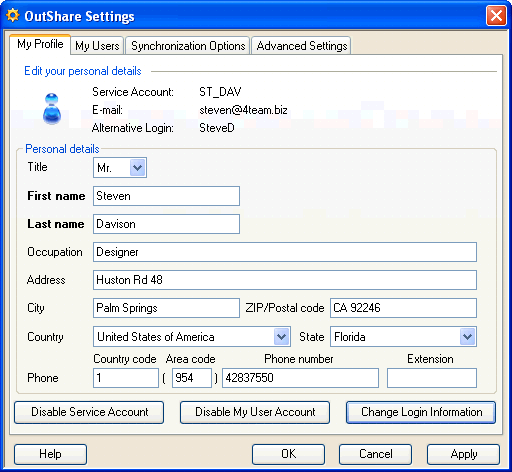
The OutShare Settings form has four tabs – My Profile tab, My Users tab, Synchronization Options tab and the Advanced Settings tab:
My Profile
The My Profile tab allows you to edit your personal details – name, address, phone, etc. You can disable your user account from this form. Additionally, if you are the administrator of the Service Account, you can disable this Service Account. Additionally, you can change your login and password on the My Profile tab.
My Users
This tab allows you to view the details of all your Outlook Contacts or all users from your Service Account or a particular Department within your Service Account. You can view information for all users or only administrators belonging to the Service Account or Department. Moreover, you can see what folders you share with every user and stop sharing the selected folder with some user if you wish. Additionally, you can send e-mails to the selected OutShare users or your Outlook Contacts and add a person to Outlook Contacts directly from this tab.
Synchronization Options
You can select the preferred synchronization type on this tab. This tab also allows you to set the duplicates and conflicts resolving options.
Advanced Settings
This tab allows you to set advanced OutShare settings – you can select connection mode, login settings, reconnection settings and Synchronizer enabling/disabling options here.
Note:
The Apply button is common to all tabs on the OutShare Settings form. So, if you make changes on several tabs of the OutShare Settings form and click Apply, changes made in all tabs will be applied.
The My Profile, My Users and Synchronization Options tabs can be accessed directly from your Outlook by clicking OutShare on the Outlook menu, pointing to OutShare Settings and selecting Edit My Profile…, My Users… or Synchronization Options… correspondingly.