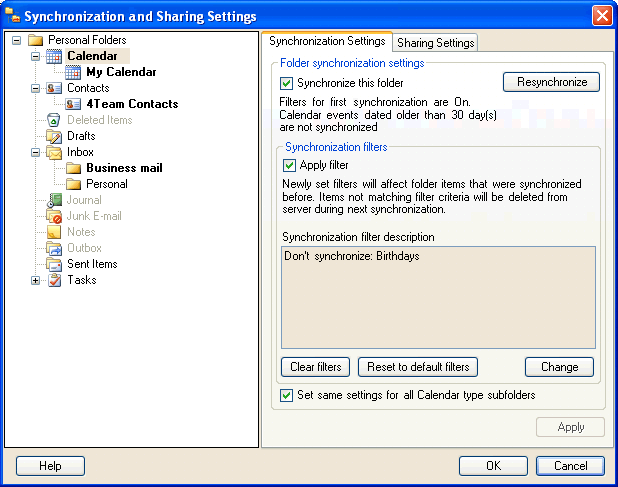
About the Synchronization and Sharing settings form
Click on the underlined links to find out more.
The Synchronization and Sharing Settings form enables you to set/change synchronization and sharing settings for the selected folder and adjust the preferred synchronization/sharing filters. You can also select the users you wish to share the particular folder with and specify permissions for them.
The Synchronization and Sharing Settings form can be accessed in the same ways as the Synchronization Settings or Sharing Settings tabs.
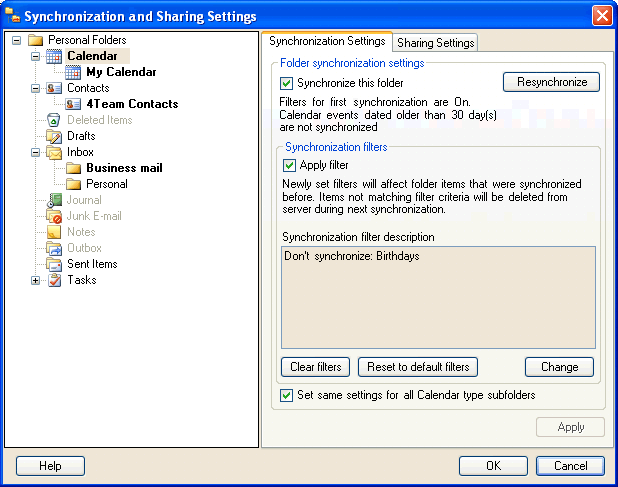
The Synchronization and Sharing Settings form has two panes: in the left pane (Tree view) the tree of all your Personal Outlook folders is displayed. Folders which can't be synchronized are marked in grey. These are: Deleted Items, Journal, Junk E-mail, Notes and Outbox.
The right pane has three tabs: the Synchronization Settings tab, Sharing Settings tab and Shared Folder Users tab (the latter is displayed only when a shared folder is selected on the Tree view). When you select a folder on the Tree view, all tabs on the right show settings for that particular folder. You can select a folder and switch between all tabs to adjust synchronization and sharing settings for this folder, select the users you want to share the folder with and then set the permissions for them.
Note: The Apply button is common to all tabs in the Synchronization and Sharing Settings form. This means that you can select a particular folder and change its settings in the Synchronization Settings tab, Sharing Settings tab and Shared Folder Users tab. When you click the Apply button, changes made to selected folder in all three tabs are applied.