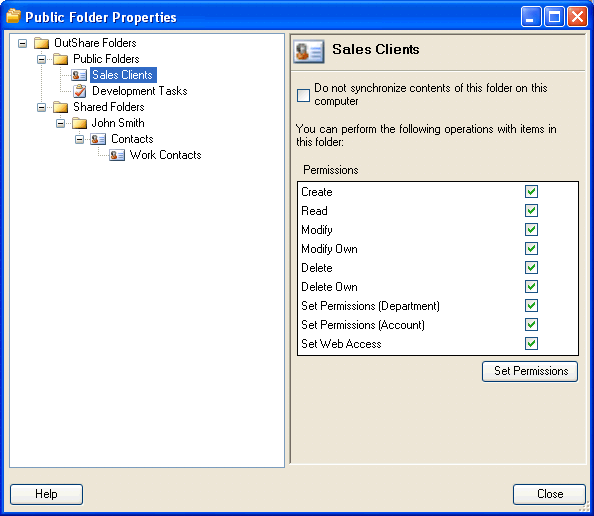
About Public Folder Properties form
Click on the underlined links to find out more.
You can view properties of your OutShare folders (public folders and shared folders) on the Public Folder Properties form. You can also set permissions for public folders on this form if you have permission for it. To access the Public Folder Properties form, do one of the following:
Click Tools on the Synchronizer main window menu and select Public Folder Properties… from the drop-down menu.
Right-click the Synchronizer icon on the taskbar notification area and select Public Folder Properties… from the menu:
Click OutShare on the Outlook menu and select Public Folder Properties... .
Public Folder Properties form appears:
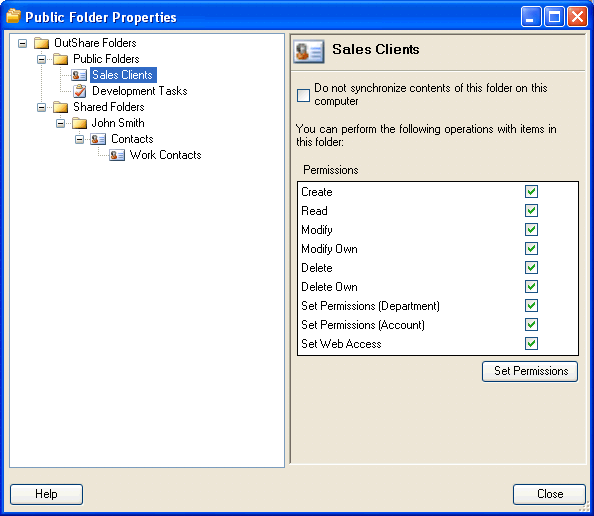
On the left pane the Tree view of all your OutShare folders is displayed. When you select a particular folder on the Tree view, the list of all permissions you have for this folder is displayed on the right pane. These permissions are read-only and cannot be changed.
Permissions for public folders:
View Free/Busy (for Calendar folders only)– user has the permission to view the times when the owner of the public Calendar type folder is free or busy.
Create – the user has the permission to create items in the selected folder.
Read – the user has the permission to read the contents of the selected folder.
Modify - the user has the permission to modify items in the selected folder.
Modify Own - the user has the permission to modify only folder items that he created.
Delete - the user has the permission to delete items in the selected folder.
Delete Own - the user has the permission to delete only folder items that he created.
Set Permissions (Department) - the user can set permissions to public folder for users of the Department he belongs to.
Set Permissions (Service Account) - the user can set permissions to public folder for users of the entire Service Account he belongs to.
Set Web Access Links - the user can set Web Access to the selected folder/ item.
You can set permissions for users of the selected public folder, if you have been given ‘Set Permissions’ permission for the Service Account or Department. In this case the Set Permissions button is enabled. Otherwise, the Set Permissions button is disabled.
Additionally, you can exclude selected public or shared folders from synchronization on your computer. You can also choose to exclude all public folders from synchronization on your computer.